New IBM Operator Catalog reference Link :
https://ibm-mas.github.io/cli/catalogs/v9-240730-amd64/#whats-new
New IBM Operator Catalog reference Link :
https://ibm-mas.github.io/cli/catalogs/v9-240730-amd64/#whats-new
/workspaces/{workspaceId}/applications/{applicationId}/users/{userId}
Requires Workspace Administration permission in the target workspace. System Administration permission allows modifications to any workspace.
https://api.{mas-instance-id}.{mas-domain}/workspaces/{workspaceId}/applications/{applicationId}/users/{userId}
Reference Link : https://developer.ibm.com/apis/catalog/maximo--maximo-application-suite-admin-apis/api/API--maximo--workspace-management#setUserApplicationPermission
Question
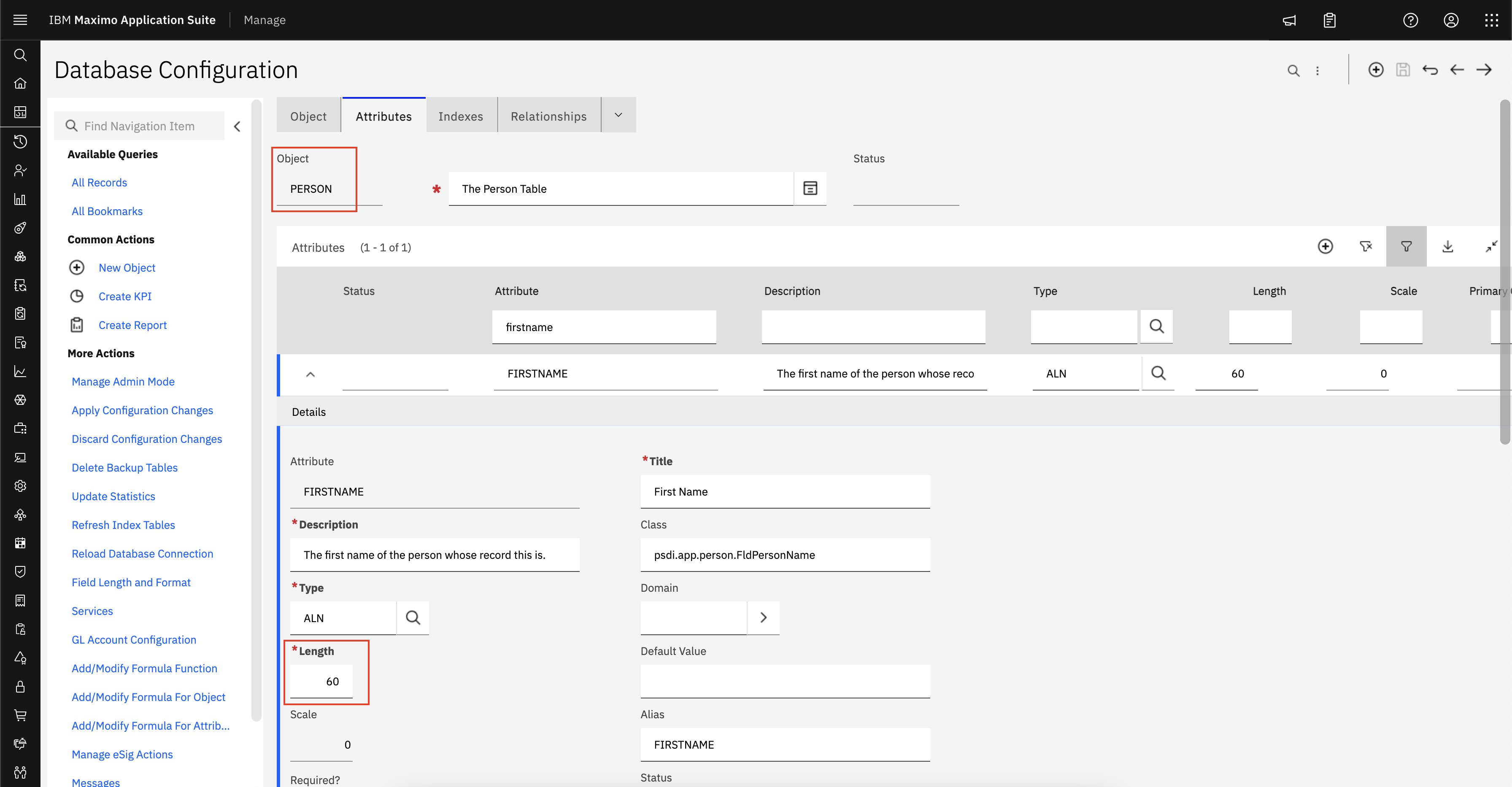
update maxvars set varvalue = '1' where varname = 'METAUPG'/opt/IBM/SMP/maximo/tools/maximo/syncmetadata.shProblem
There are times when the sync of the mobile device would bring a new Work Order, however on accessing that record there will be an error if it had an Inspection record associated with it.
RESULT: The initialized inspection in the first download only, this is by design
EXPECTED RESULT: The desireable effect is to sync the inspection every time
Resolving The Problem
This could be achieved as follows:
Customize the File to be changed: ExecutionFormDataController.js to force a full data sync
After a change was applied to IBM Maximo Application Suite (MAS) or IBM Maximo Manage, the custom resources are not reconciled.
In suite administration, configuration section user gets an error related to database connection.
When you try to log into Maximo Application Suite, you receive a message:

1) Click the above link
2) Enter your IBM Id and password.
3) You will able to access the Manage only
STEPS:
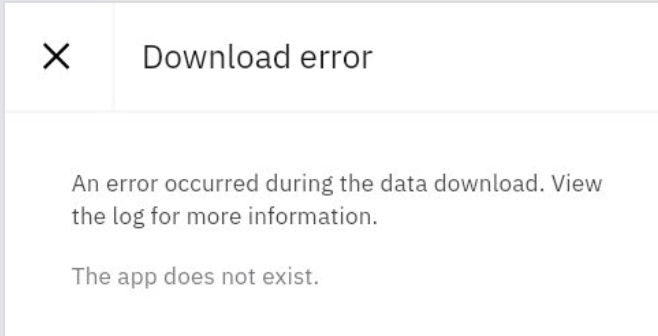
Excerpt from Debug device log :[ERROR]: [containerApp]: [JS-DisconnectedRESTConnection]: Request for /core/packages?workspaceId=hccbprod taking 15002 miliseconds
[ERROR]: [containerApp]: [DownloadController]: Download error: The app does not exist.
Collect log files from mobileapi and coreapi pods:
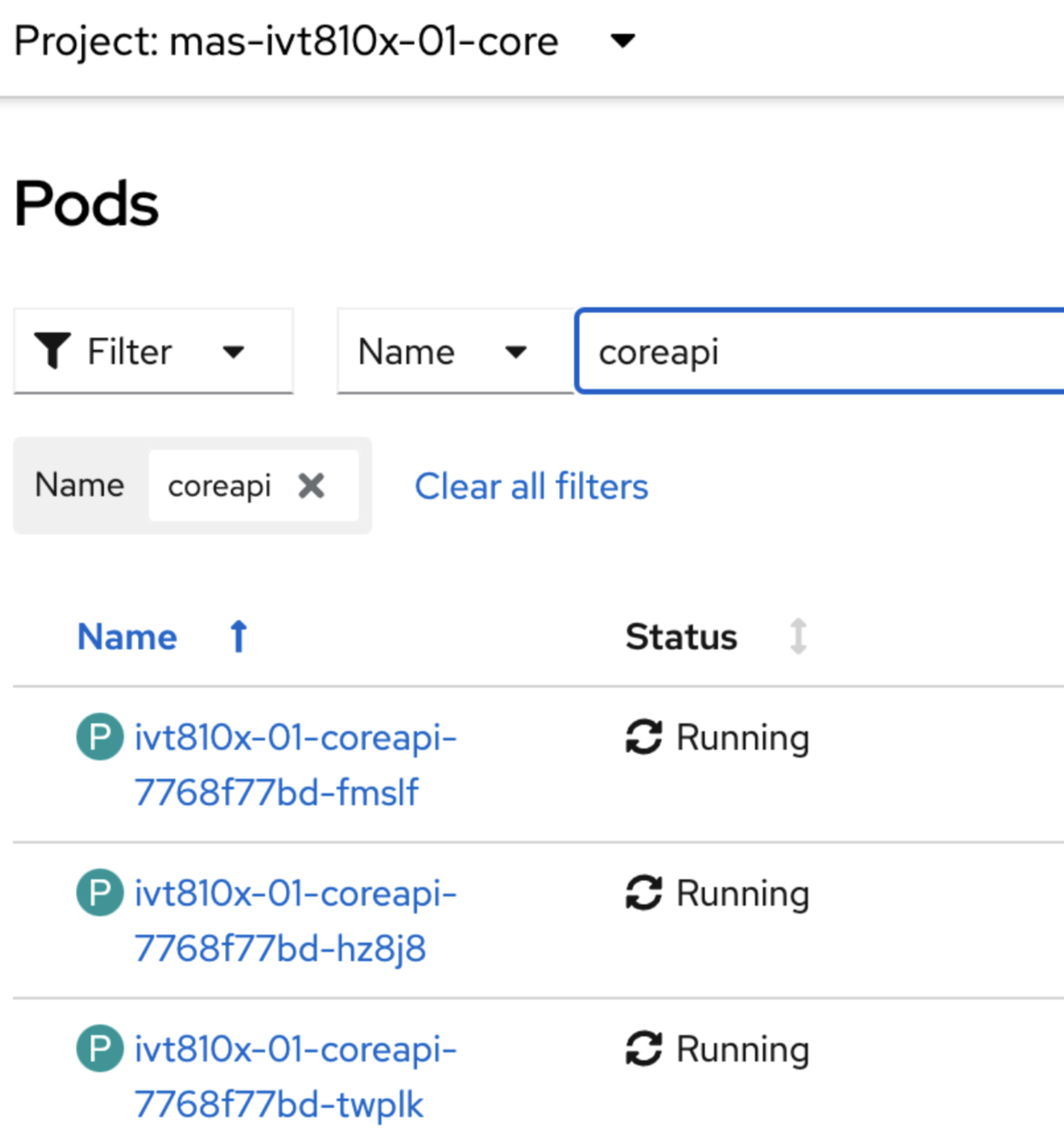
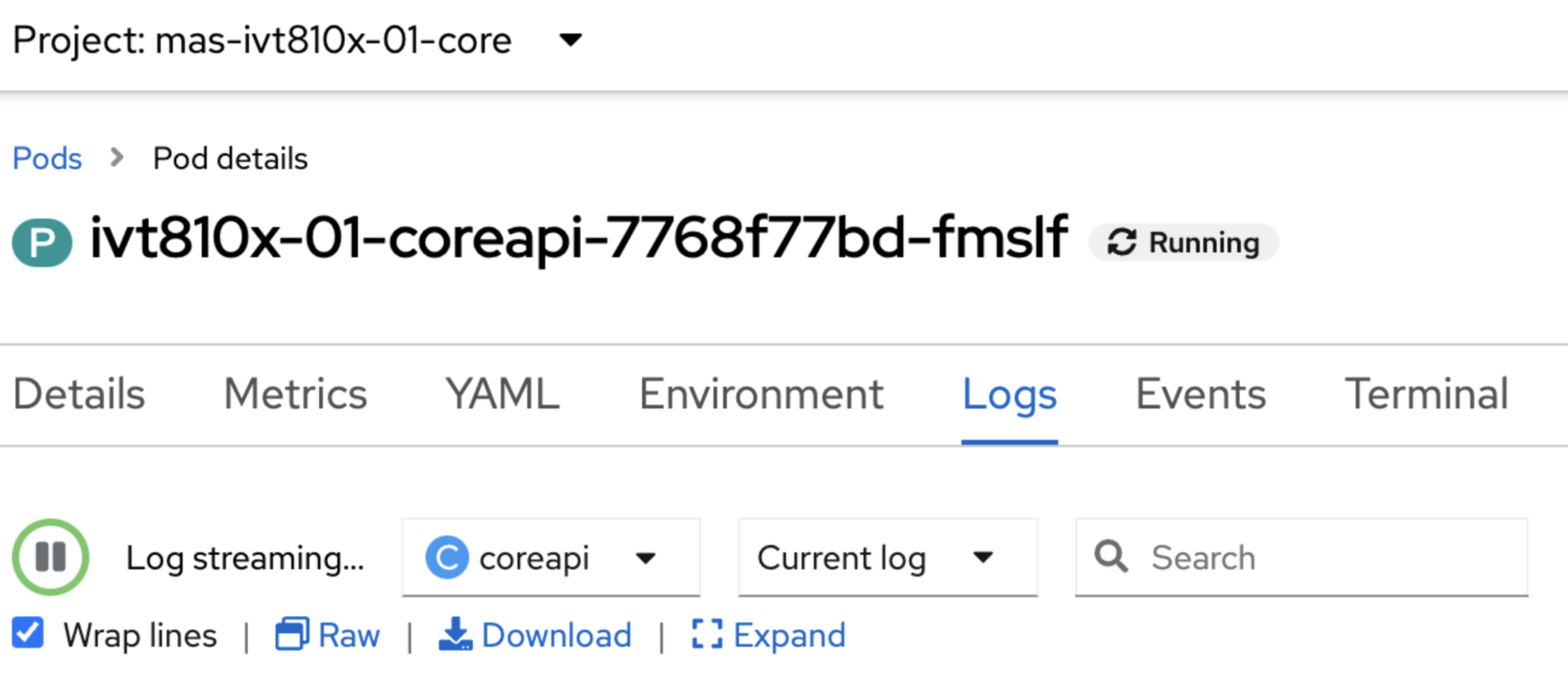
[SSL: CERTIFICATE_VERIFY_FAILED] certificate verify failed: self signed certificate in certificate chain (_ssl.c:XXXX),mas-mongo-ce.mas-mongo-svc.cluster.local:XXXX:
Steps In order to increase the file store size we need to update the server.xml for the jmsserver bundle. The server.xml is added in ...