Question
In MAS you can verify that many of the fields of the user records are also present in Manage application, but how can we change their length?
Answer
We can change them by changing the field length in Manage application, and then running syncmetadata.sh script.
In this example we will use the PERSON.FIRSTNAME attribute from Manage, which is equivalent to the users Given Name attribute in MAS User Administration. The steps bellow represents the required changes and procedures in order to accomplish it.
In Manage:
- Go to Database Configuration Application.
- Change the field size in Manage and apply the changes via Database configuration application.
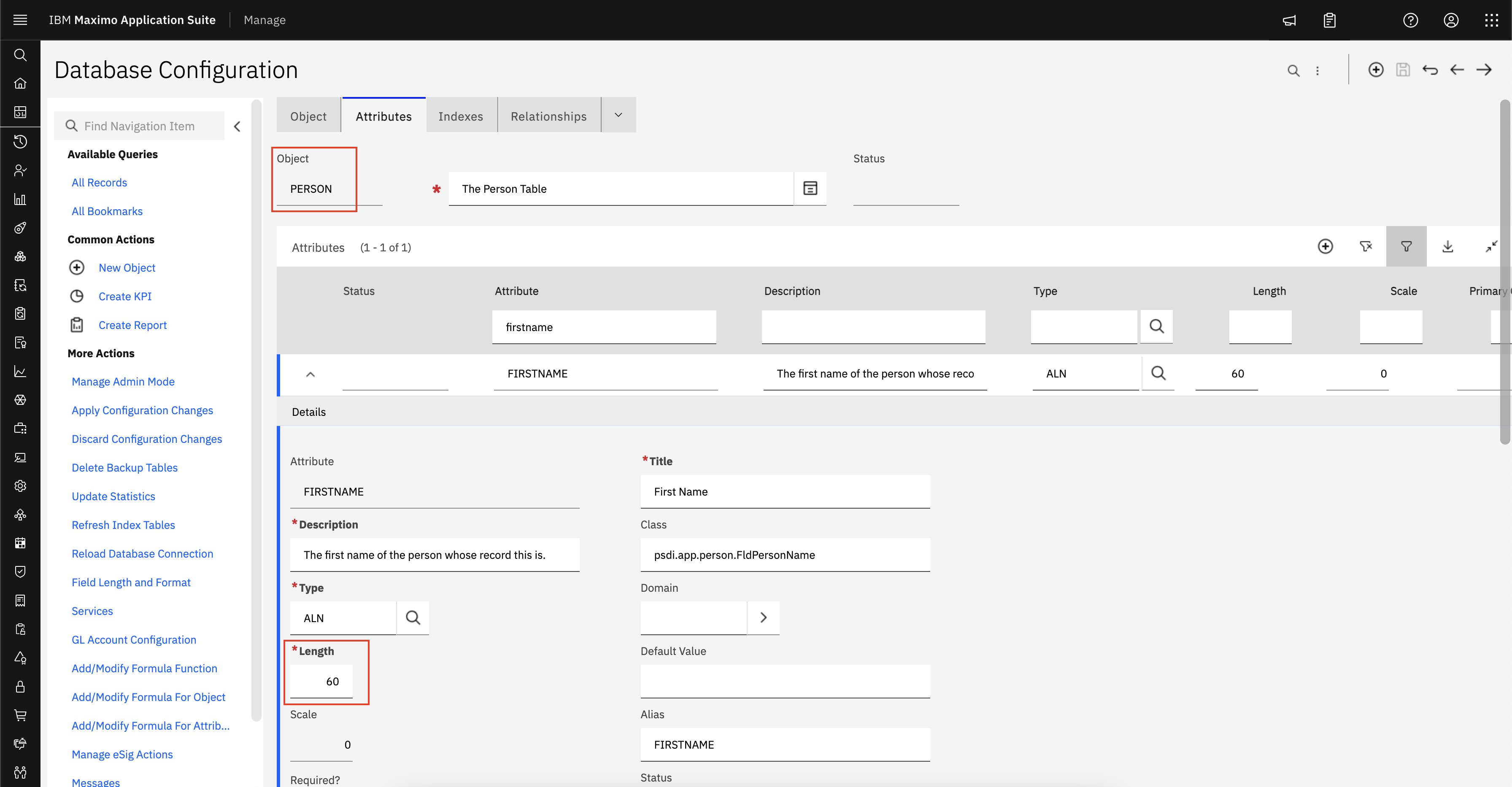
Using a database tool, run the following SQL Statement:
update maxvars set varvalue = '1' where varname = 'METAUPG'Go to Maxinst pod and run the following command:
/opt/IBM/SMP/maximo/tools/maximo/syncmetadata.shAfter the command execution is complete, Manage and MAS databases should have their fields synchronized.
Note: as this command is runned inside Maxinst pod, this is the only pod that need to be up.
Reference Link: https://www.ibm.com/support/pages/node/7147779
No comments:
Post a Comment