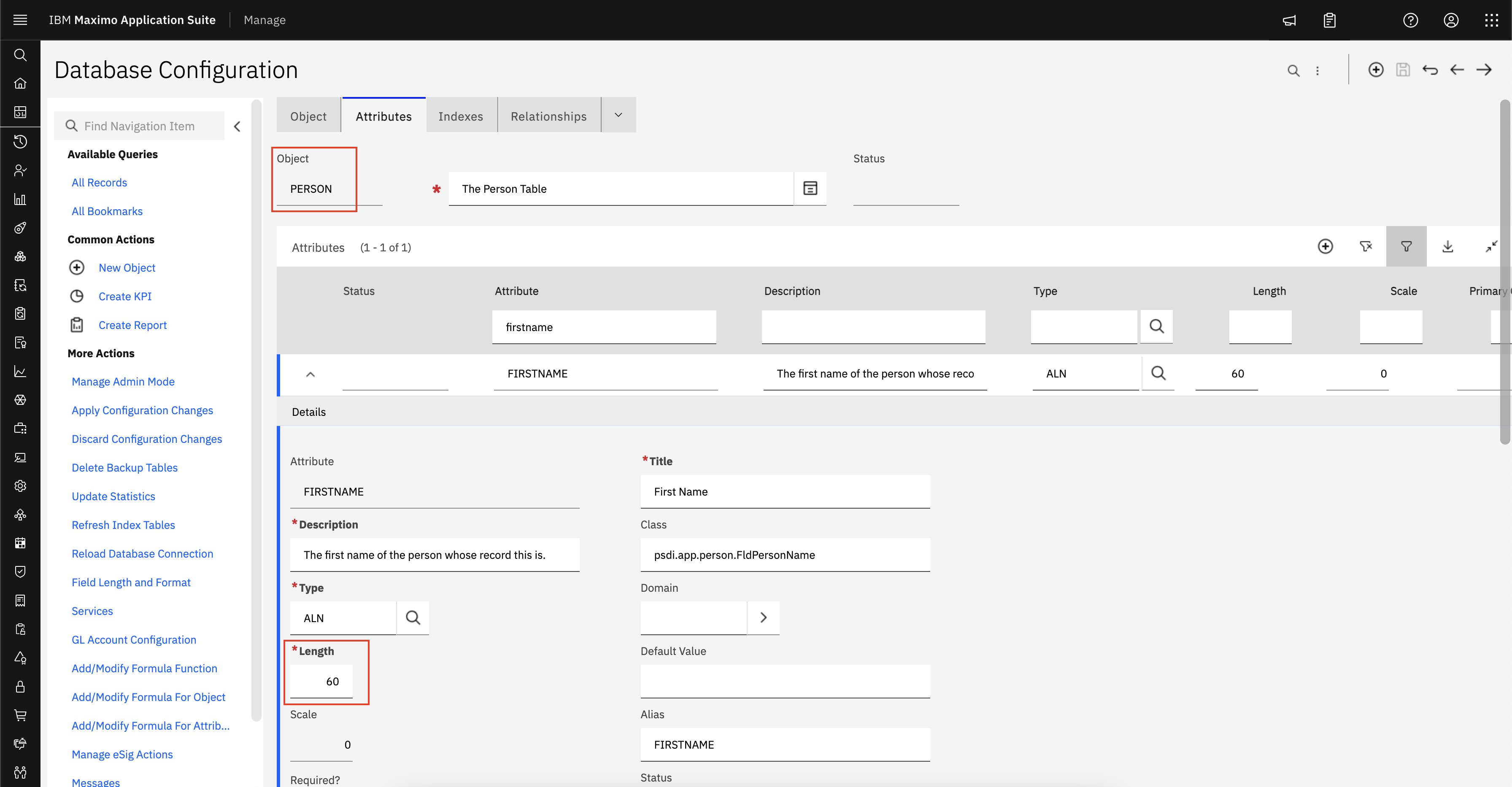Abstract
While upgrading Maximo from 7.1 to 7.5 by running updatedb on SQL Server, you could encounter an error on script V7500_224 .
Content
While upgrading Maximo from 7.1 to 7.5 ( eg: MBS
7.1.1.10 to MBS 7.5.0.3 ) by running updatedb on SQL Server, you could
encounter an error on script V7500_224 .
The updatedb process ends without errors, however the following errors are shown on the updatedb console.
-----------------------------------------------------------------------------------------------------------------------------------------------------------
com.microsoft.sqlserver.jdbc.SQLServerException: The multi-part identifier "wocalcvaluesseq.nextval" could not be bound.
at com.microsoft.sqlserver.jdbc.SQLServerException. makeFromDatabaseError(SQLServerException.java:196)
at
com.microsoft.sqlserver.jdbc.SQLServerStatement.getNextRes (SQLServerStatement.java:1454)
at com.microsoft.sqlserver.jdbc.SQLServerStatement.doExecuteStatement(SQLServerStatement.java:786)
at
com.microsoft.sqlserver.jdbc.SQLServerStatement$StmtExecCmdoExecute(SQLServerStatement.java:685)
at
|
|
com.microsoft.sqlserver.jdbc.SQLServerStatement.executeCommand(SQLServerStatement.java:185)
at
com.microsoft.sqlserver.jdbc.SQLServerStatement.executeStatement(SQLServerStatement.java:155)
at
com.microsoft.sqlserver.jdbc.SQLServerStatement.execute(SQLServerStatement.java:658)
at psdi.script.en.V7500_224.updateWOValues(UnknownSource)
at psdi.script.en.V7500_224.findTotals(Unknown Source)
at psdi.script.en.V7500_224.process(Unknown Source)
at psdi.script.AutoUpgradeTemplate.(Unknown
Source)
at psdi.script.en.V7500_224.(Unknown Source)
at
sun.reflect.NativeConstructorAccessorImpl.newInstance0(Native
Method)
------------------------------------------------------------------------------------------------------------------------------------------------------------
This has been identified as a product defect and is being fixed in APAR IV36359
The updatedb process ends without errors, however the following errors are shown on the updatedb console.
-----------------------------------------------------------------------------------------------------------------------------------------------------------
com.microsoft.sqlserver.jdbc.SQLServerException: The multi-part identifier "wocalcvaluesseq.nextval" could not be bound.
at com.microsoft.sqlserver.jdbc.SQLServerException. makeFromDatabaseError(SQLServerException.java:196)
at
com.microsoft.sqlserver.jdbc.SQLServerStatement.getNextRes (SQLServerStatement.java:1454)
at com.microsoft.sqlserver.jdbc.SQLServerStatement.doExecuteStatement(SQLServerStatement.java:786)
at
com.microsoft.sqlserver.jdbc.SQLServerStatement$StmtExecCmdoExecute(SQLServerStatement.java:685)
at
|
|
com.microsoft.sqlserver.jdbc.SQLServerStatement.executeCommand(SQLServerStatement.java:185)
at
com.microsoft.sqlserver.jdbc.SQLServerStatement.executeStatement(SQLServerStatement.java:155)
at
com.microsoft.sqlserver.jdbc.SQLServerStatement.execute(SQLServerStatement.java:658)
at psdi.script.en.V7500_224.updateWOValues(UnknownSource)
at psdi.script.en.V7500_224.findTotals(Unknown Source)
at psdi.script.en.V7500_224.process(Unknown Source)
at psdi.script.AutoUpgradeTemplate.
Source)
at psdi.script.en.V7500_224.
at
sun.reflect.NativeConstructorAccessorImpl.newInstance0(Native
Method)
------------------------------------------------------------------------------------------------------------------------------------------------------------
This has been identified as a product defect and is being fixed in APAR IV36359