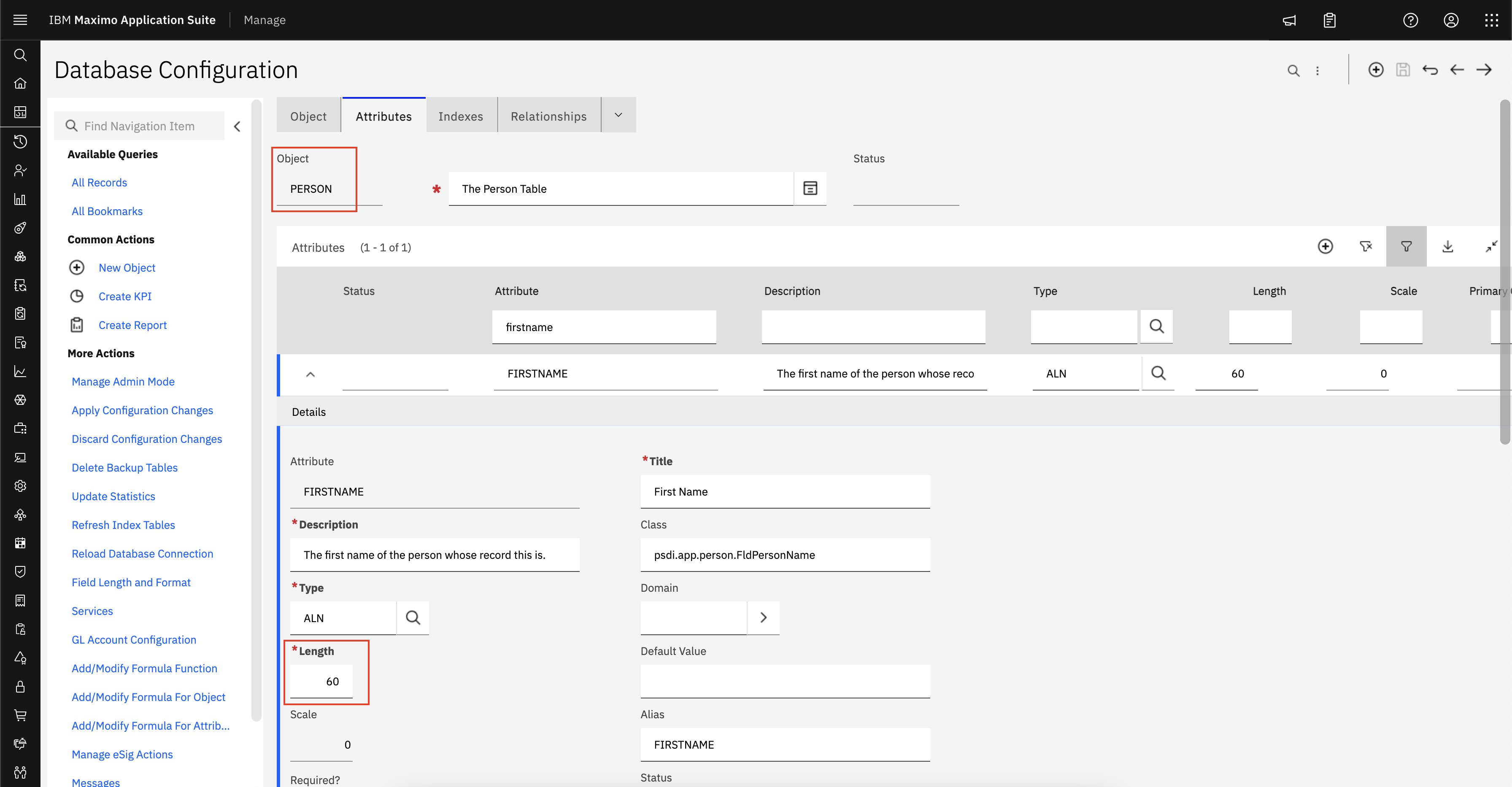Question
How do I backup and restore the deployment engine found on my product's middleware servers and administrative system?
Answer
These instructions are for manually backing up and restoring the Deployment Engine
database to the state it was before installing middleware on middleware servers or
process managers on the administrative workstation.
In past releases, the deployment engine was automatically backed up during installation. This is no longer the case. In the latest releases of ISM products, deployment engine backups and restoration are the responsibility of the user.
You should back up the Deployment Engine database of the system before and
after applying any updates to an existing deployment. Having backups allows you
to recover from partial installation attempts where middleware or process manager
components were partially installed.
This procedure is not dependant on the state of the application server. The application server can either in a started or stopped state.
To backup the Deployment Engine database, complete the following steps:
1. Set up the environment using the following command:
Windows c:\Program Files\IBM\Common\acsi\setenv.cmd
UNIX cd /var/ibm/common/acsi ./setenv.sh
2. Run the command to backup the Deployment Engine registry:
Windows c:\Program Files\IBM\Common\acsi\bin\backupdb.cmd
UNIX cd /usr/ibm/common/acsi/bin ./backupdb.sh
Use a meaningful name for to reflect the fact that it contains the state of the registry after your installation of the product. For example, DEBackupAfterJune12Install.
If you have a backup of the Deployment Engine database, you can use the
following command to restore it:
Windows
c:\Program Files\IBM\Common\acsi\bin\restoredb
UNIX
cd /usr/ibm/common/acsi/bin
./restoredb.sh
where is the file containing the Deployment Engine backup
you made.
database to the state it was before installing middleware on middleware servers or
process managers on the administrative workstation.
In past releases, the deployment engine was automatically backed up during installation. This is no longer the case. In the latest releases of ISM products, deployment engine backups and restoration are the responsibility of the user.
You should back up the Deployment Engine database of the system before and
after applying any updates to an existing deployment. Having backups allows you
to recover from partial installation attempts where middleware or process manager
components were partially installed.
This procedure is not dependant on the state of the application server. The application server can either in a started or stopped state.
To backup the Deployment Engine database, complete the following steps:
1. Set up the environment using the following command:
Windows c:\Program Files\IBM\Common\acsi\setenv.cmd
UNIX cd /var/ibm/common/acsi ./setenv.sh
2. Run the command to backup the Deployment Engine registry:
Windows c:\Program Files\IBM\Common\acsi\bin\backupdb.cmd
UNIX cd /usr/ibm/common/acsi/bin ./backupdb.sh
Use a meaningful name for
If you have a backup of the Deployment Engine database, you can use the
following command to restore it:
Windows
c:\Program Files\IBM\Common\acsi\bin\restoredb
UNIX
cd /usr/ibm/common/acsi/bin
./restoredb.sh
where
you made.