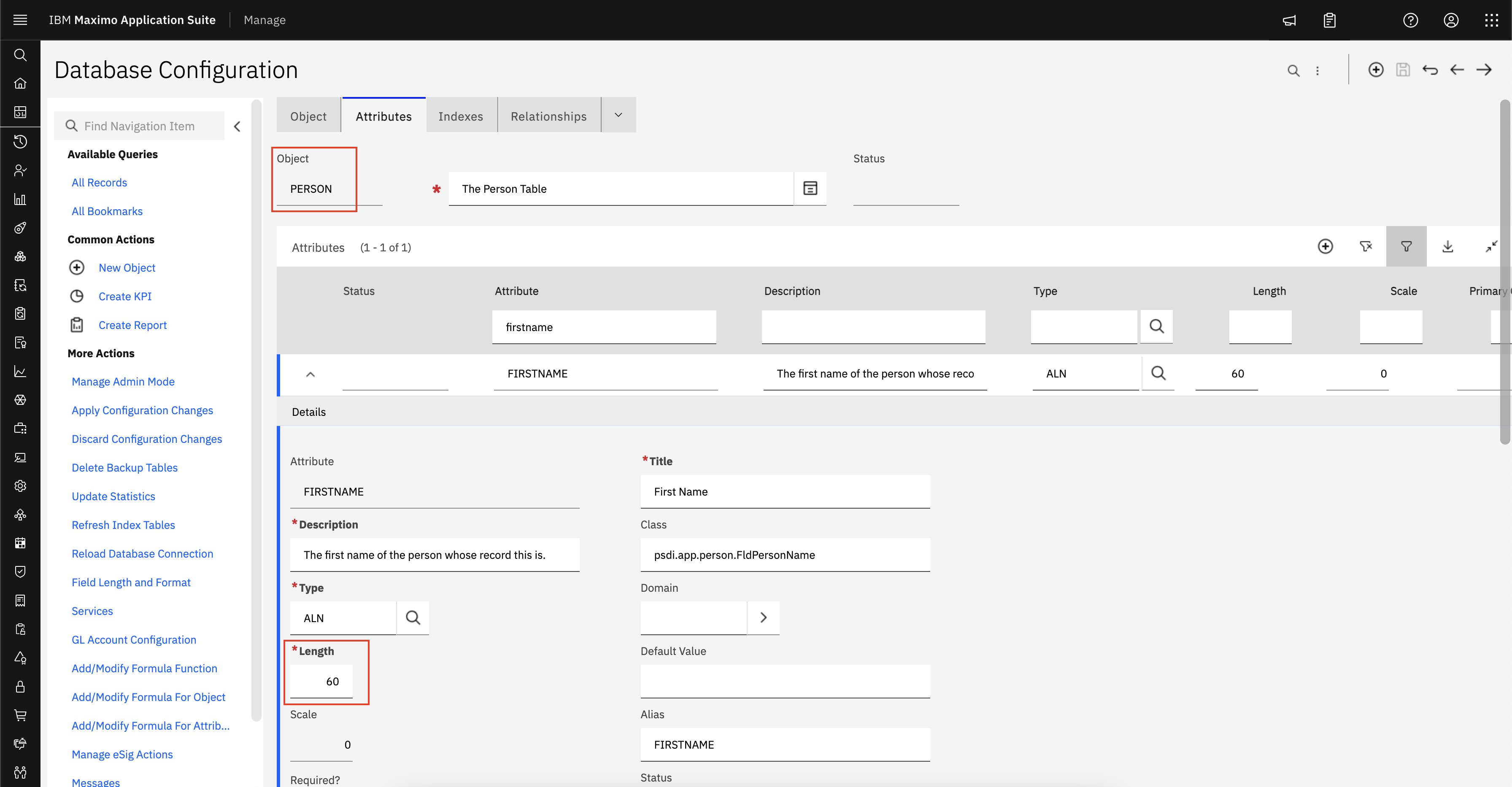Problem(Abstract)
Problem(Abstract)
Installing Smart Cloud Control Desk 7.5 fails
with the error CTGIN0005E The deployment of
D:\IBM\SMP\pmp\DIS_CMS_Tpae_Config_7.5.0.0.zip failed. The error text is
CTGIN0143E: An
action error ocurred during the processing of a deployment operation. Action identifier: "Patch_webXML".
action error ocurred during the processing of a deployment operation. Action identifier: "Patch_webXML".
Symptom
The deployment of D:\IBM\SMP\pmp\DIS_CMS_Tpae_Config_7.5.0.0.zip failed. The error text is CTGIN0143E: An
action error ocurred during the processing of a deployment operation. Action identifier: "Patch_webXML".
This will be shown in the solutioninstaller logs as:
IBM\SMP\ant\bin\ant' is not recognized as an internal or external command,
operable program or batch file.
action error ocurred during the processing of a deployment operation. Action identifier: "Patch_webXML".
This will be shown in the solutioninstaller logs as:
IBM\SMP\ant\bin\ant' is not recognized as an internal or external command,
operable program or batch file.
Cause
This is caused by the installer not being able to
call the ant.bat file due to the PATHEXT system variable not being set
correctly.
Diagnosing the problem
In command prompt run the command:
set PATHEXT
This will display what your path extension system variable is currently set to. If it is missing .bat and .cmd you will need to add them.
set PATHEXT
This will display what your path extension system variable is currently set to. If it is missing .bat and .cmd you will need to add them.
Resolving the problem
In Windows navigate to your Environment variables.
In Windows Server 2008, Right-click Computer and go to properties. Then Advanced System Settings. Then Environment variables.
Pre-Windows Server 2008, Right-click
In this menu you can see your system variables. Under system variables find PATHEXT. Edit this and add .BAT;.CMD with each new entry being separated by a semi-colon. Ensure that .BAT is before .CMD in the list from left to right.
In Windows Server 2008, Right-click Computer and go to properties. Then Advanced System Settings. Then Environment variables.
Pre-Windows Server 2008, Right-click
In this menu you can see your system variables. Under system variables find PATHEXT. Edit this and add .BAT;.CMD with each new entry being separated by a semi-colon. Ensure that .BAT is before .CMD in the list from left to right.
After adding this to your Path Extention variable, you can re-run taskrunner CONTINUE STOPONERROR.