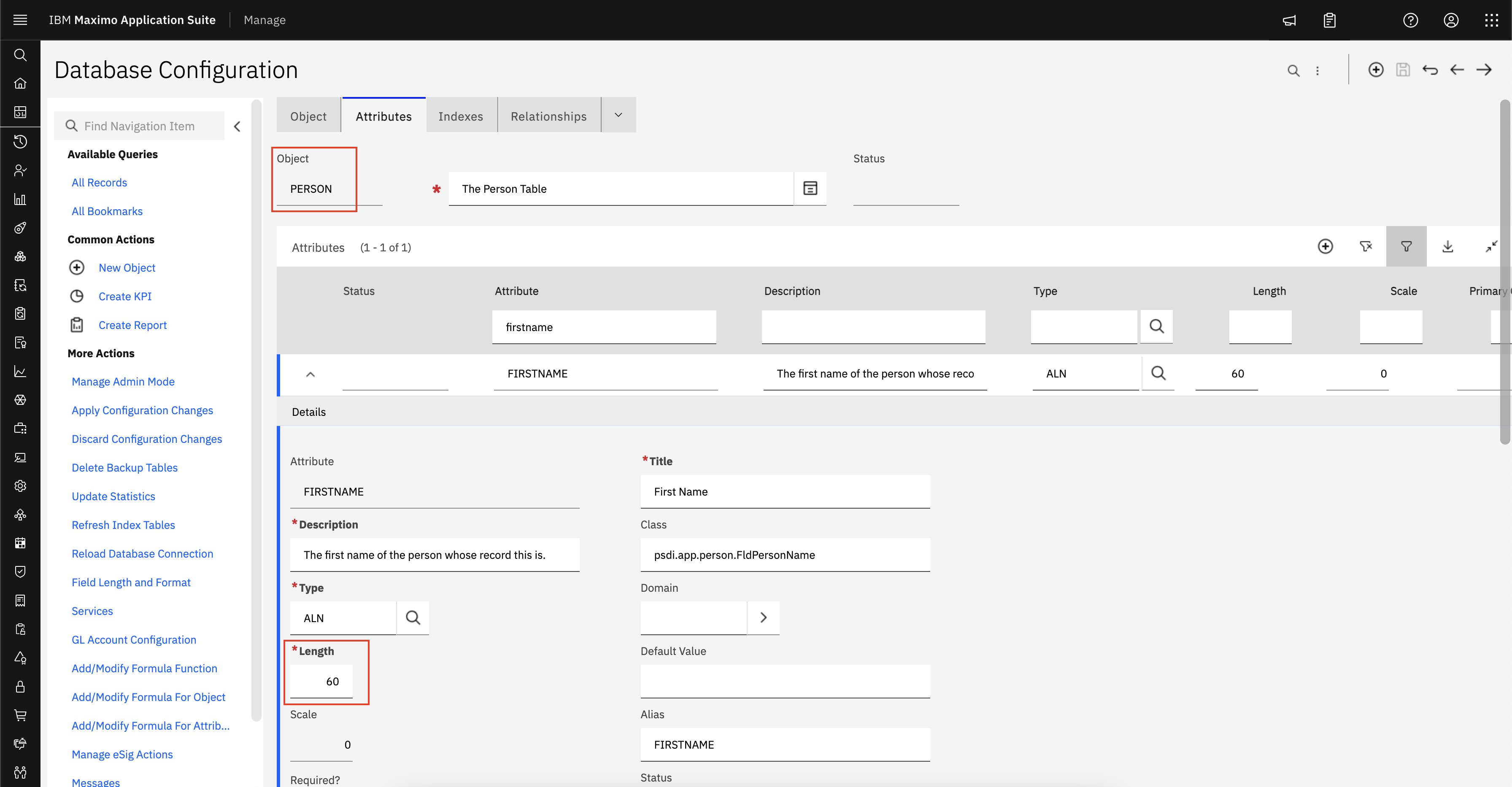You can configure the SmartCloud Control Desk to
automatically store the hostname/IP of a user's workstation (client machine or
machine connection to SmartCloud Control Desk) in a ticket (Service Request,
Incident or Problem) when the ticket is created by following these steps.
1. Add new field to TICKET named CREATEDBYHOST
2. Set the default value of CREATEDBYHOST to 127.0.0.1
3. Create a relationship named 'CREATEDBY' on object SR (of INCIDENT,
PROBLEM) with child object: PERSON
where clause: personid=:createdby)
4. Create a crossover domain named SESSION2TKT on object MAXSESSION
from field CLIENTHOST to field CREATEDBYHOST and
validation where clause:userid=:CREATEDBY.USER.MAXSESSION.userid
list where clause:userid=:CREATEDBY.USER.MAXSESSION.userid
5. Associate the SESSION2TKT domain with CREATEDBYHOST
6. Save all changes and run configdb
In order to capture the hostname of the user's
workstation (client machine) and not just the IP address, your web server must
be configured to perform reverse DNS lookups.
To enable reverse DNS lookups in the IBM HTTP
Server do the following:
1. Edit the httpd.conf file (located in Program
Files\IBM\HTTPServer\conf\httpd.conf on Windows
2. Find the line that says: HostnameLookups off
3. Change the line to say: HostnameLookups on
4. Save the file and restart the web server